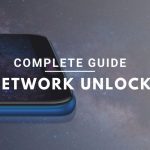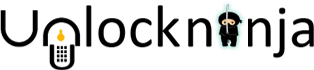This is a guide where we will be showing you how to factory reset your phone and backup your data correctly on your Android phone.
What is the meaning of factory Reset?
Factory reset is a way of restoring your phone’s original manufacturer settings. All your customizations pertaining to themes, languages, and wallpapers will be vanished. Your phone will look the same as when you purchased it.
Let us understand what all factory reset does to your phone.
Factory reset has nothing to do with the phone’s hardware. It only resets the software. It can be easily done correctly on your phone through the SETTINGS app. Additionally, it erases all the data which includes apps and all the data stored in those apps, music, pictures and downloaded files which is why it becomes totally necessary to backup the data.
Since we are talking about android phones here, we should know that they have different settings and terms used. If you are not aware of the phone’s SETTINGS, then you can visit the list of Android manufacturers and check out your phone’s UI (User Interface).
One thing that needs to be noticed here is that factory reset is not the same as factory unlock. Factory unlock of your android phone means where a service provider like unlockninja frees up your phone from the lock your carrier put on your phone to prevent you from using another carrier’s SIM card. Again, network unlocking of an android phone is when you enter phone unlock code into your phone’s keypad to break the restriction placed by the network on the device. Unlockninja is a service provider that provides the facility of cell phone unlocking. It can help you unlock ZTE, Unlock Samsung, Unlock Apple iPhone, Unlock HTC, Unlock LG, Unlock Motorola, Unlock Sony and Unlock Huawei phones.
Let us learn the ways in which you can back up your phone’s data. As we all know data on the phone is more important than anything else. Therefore, learning the ways of backing it up is necessary.
There are 3 ways by which we can do that.
- Google account back up
- Using external memory or another computer device
- Phone manufacturer’s Cloud account
-
Google Account back up
![]()
Your google or gmail account backs up your calendar, contacts and other android apps developed by google. It will automatically sync everything provided your google account is synced with your phone. You can follow the process mentioned below to know your google account.
- Go to settings.
- Go to Accounts.
- Open Account username ( email )
- Tap on the “>” icon next to your email address and you will see all the synced apps under that account.
-
MicroSD, External Memory Card Backup
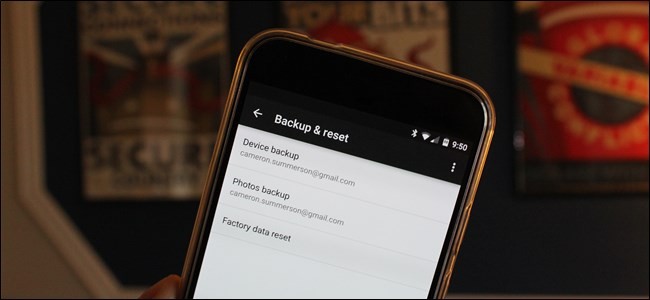
The phone-based apps such as Gallery/Albums, Notes, Contacts, Recorded Audio can be saved.
-
Cloud Account Backup
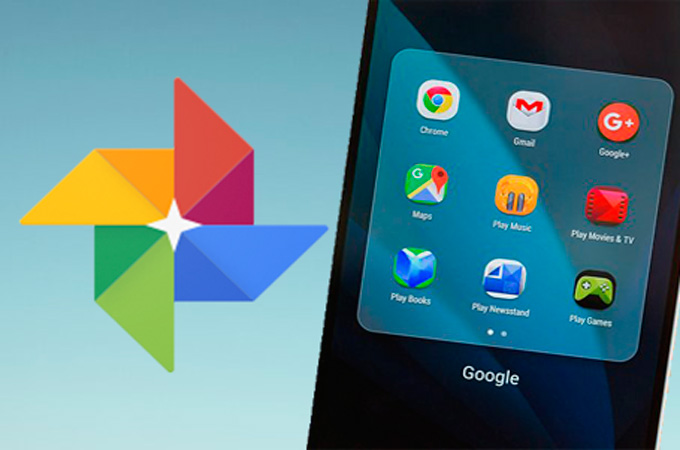
Many phone-based apps can be saved. Many Android manufacturers have their own complimentary secure cloud-based storage service for free. You can sign up for it and easily save your phone’s information through it provided you have a stable internet connection to do the same.
If you have backed up your data, you can reset your phone. And if you intend to restore the data back on the same phone, you need to remember 2 things.
- Your Google Account’s login information.
- Your phone’s unlock pin/password/pattern.
How to factory reset the phone
- Go to SETTINGS.
- Tap on ADVANCED, in other phones, MORE SETTINGS.
- Backup and reset.
- Erase all data.
- Click on CLEAR NOW and wait for it to process the reset.
After resetting your phone, you may restart the phone and restore your backed up files or if you plan to sell the phone then you don’t need to restore your backed-up files. You can still use the phone but you need to log in to your google account otherwise you won’t be able to utilise fully all Android apps and features.
What is hard reset?
When you factory reset your phone using your power and volume buttons, it is called hard reset. It is different from soft reset where you do it via SETTINGS.

Here’s how you do it.
- Ensure you have enough battery.
- Turn off your phone.
- Press POWER and VOLUME UP button simultaneously.
- From the options, press on wipe data/factory reset.
- Press YES. ( delete the user data )
- Tap Reboot system now.
Your phone will boot automatically.
Factory reset is a must if you are planning to sell your phone. All your data will be erased and the risk of phone being hacked will also be reduced.
Top brands we unlock:
Related Post:
- Risk-Free Techniques To Unlock An iPhone

- Exclusive ways to connect TikiTunes to iPhone easily

- Find The Procedure To Change Siri’s Voice On Your iPhone

- How To Get Instant Cash For Your Old Phone With Better Resale Value

- Top 10 Upcoming Smartphones in 2020

- How To Unlock Android Phones- Complete Guide.