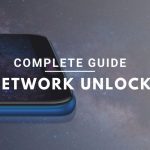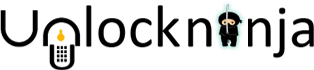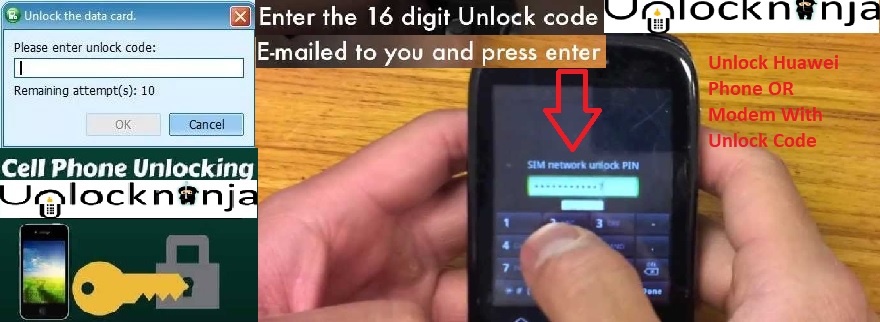An unlock code is the basic requirement when someone wants to unlock Huawei Phone or Modem. Once a person has the unlock code, following are the steps to unlock Phone and Modem with the help of this unlock code.
How to enter unlock code into Huawei Phone
Method-1
- Switch on your Huawei phone with another network SIM card than the original Network SIM card.
- Wait until your phone prompt for “Enter Unlock Code” or “Sim Network Unlock Pin” on screen.
- Enter the unlock code into the blank field delivered to you.
- The message “Network Unlock Successfully” OR Unlock Successfully will be displayed.
- Your Phone is now unlocked to use any network GSM SIM
Method-2
- Replace current SIM card with the new SIM card that one wishes to install.
- Turn on the Huawei mobile.
- The mobile displays three options viz. NCK, SOS, and Power. Select NCK
- Thereafter, enter the unlock code.
- Confirm unlocking by selecting OK.
- Your Huawei Phone is now unlocked and ready to use any network GSM SIM
Enjoy the experience of the Unlocked Huawei phone as the phone is now permanently unlocked.
The Common Issues You may Face During Unlock Huawei Phone
On inserting SIM card of a new carrier, the phone doesn’t ask for entering the unlock code
If it happens, then you must ensure that SIM card is being recognized by phone or not. If your phone does not ask for SIM card’s PIN number then it is not recognized by the phone due to which it is not asking for unlock code. Sometimes SIM card is recognized but still, the phone does not prompt for the Huawei unlock code, in such a case restore to the factory settings by entering Phone’s settings menu. If both things do not work, you can contact us.
There is no space to enter the long unlock code
It only displays that there is lack of space, however, if you will enter all the unlock code digits, the phone will accept them.
On inserting SIM card of a new carrier, ‘No SIM’ message is displayed
The common reason for the problem is the incorrect insertion of SIM card due to which the mobile cannot detect the SIM card. Check whether the card has been inserted righteously or not. If the problem persists, then there might be a problem with the SIM card that can be verified by inserting another SIM card. If the problem still persists with the other SIM card, then there might be a problem with the SIM card reader of your phone.
Unlock code has been accepted still ‘No Service’ message is being displayed
- Go to Settings followed by Network Operators and then select ‘Automatic’ option. After selecting the option, the phone shall connect to the new network and if it doesn’t happen then instead of automatic selection you can manually select your network carrier to enable the connection.
- It might also happen if the SIM card is not registered or activated. It can be verified by entering the SIM card in another phone. ‘No Service’ message may also be displayed if your phone does not support the SIM card type. Try to check by inserting new SIM card in your phone or by inserting same SIM card in another phone.
- Another issue due to which it could happen is that your phone might have been blacklisted because of lost/stolen complaint. However, if the phone is working properly with original SIM, there is no possibility of it being blacklisted.
- There might be settings or firmware issue as well which can be fixed by doing a factory reset, update or firmware restore manually.
- Another reason could be that there is a hardware problem with your phone. You can get the hardware checked.
Huawei Phone is asking for some kind of user-lock like ‘Phone Password’ or a ’User Code’ or a ’Security Pin’ or ‘Gmail Account’ or ‘Pattern Lock’
It indicates that the phone is user locked. It can be reconfirmed by turning on the phone without any SIM or with original SIM. If the same message is displayed without SIM or with original SIM then certainly the phone is user locked. Hard reset can resolve the issue. Hold ‘Home’, ‘Power’ and ‘Volume up’ button at the same time on an android phone to go in recovery mode and then select ‘Wipe data /Factory reset’ to resolve the problem.
Entering ‘SIM PIN’ or ‘PUK’ when asked by the Huawei Phone
When the device asks for either of the two, then you can refer to the original SIM package for the PIN as it is mostly written on the package or you can call the carrier for support to ask for PUK. Mostly SIM PIN is 0000 or 1234 by default but still, it is wise to refer SIM instructions paper instead of entering incorrect PIN, else it would lock after 3 incorrect trials. If the SIM is old, then the SIM owner can tell you the PIN he had set.
After entering unlock code, ‘Code Error’ or “Network Unlock Unsuccessful’ message is displayed
- Carefully check what the phone has prompted to enter, whether it is ‘SIM PIN’, ‘SIM PUK’ or ‘Unlock Code’, and enter the unlock code at the correct prompt.
- If you are entering it when ‘Unlock Code’ is asked for and still it didn’t work try re-entering it after doing a factory reset.
- It might also happen in case of custom firmware. Restore to stock firmware and repeat the process to enter unlock code.
Unsure about the correct original operator selection while requesting for Huawei unlock code
- If you are not sure about the original carrier choice you selected while placing your Huawei phone unlock request, you might get it checked by contacting us. However, there will not be any refunds in case of incorrect information entered by you which caused unlocking of phone unsuccessful.
- If you were unsure about any information relating to your phone you could have selected the relevant option in the list stating that the network operator or original country is unknown to you or you could have brought to our notice by contacting us.
After unlocking, the phone is unable to connect to the internet
After unlocking, you must configure the phone according to the new carrier’s settings to connect to the internet. You can contact your network provider for the configuration settings and to check if the facility has been activated on your SIM or not.
If you face any other issue to use the unlock code just contact your unlocking service provider to fix the issue.
How to Enter Unlock Code into Huawei Modem
- The process begins with inserting a Non-Optus SIM card into the modem to be unlocked.
- Next, power on the modem.
- Wait to let the device complete initialization and establish a connection between the computer (the client) and the WiFi Modem.
- Once the connection is established, start an internet browser.
- In the address bar, write http://192.168.1.1
- Enter the default password ‘admin’ and then Login.
- Choose settings option.
- Thereafter, choose Dialup followed by ‘Unlock SIM’ option.
- Here is the place where one would require to enter unlock code to unlock the Huawei Modem.
- Click on Apply after entering the unlock code.
The device would automatically reset to successfully complete the unlocking. The device can now be used with any network anywhere in the world. The owner of the device can now surf the internet by creating new profile settings with APN address.
How to unlock Huawei E5573 4g mobile Wi-Fi router
Huawei E5573 4g mobile Wi-Fi router is a pocket-sized smart looking device which connects nearly 10 Wi-Fi enabled 4g gadgets (tablet, laptop, smartphones, cameras, game consoles, etc.) to the internet at the same time. On writing unlock code to the modem, one can unlock Huawei E5573 so that it can be used with the desired SIM card operator. Following are the steps to unlock Huawei E5573 4g:
- Charge the mobile router fully.
- Replace the current SIM card with new non-acceptable SIM card.
- Turn on the device. A message will be displayed – ‘Invalid SIM’. Take it easy, move on to the next step.
- With Computer or IPAD or phone, establish a WiFi connection with the hotspot created by the router.
- After connecting the device to the computer, log in to the device’s dashboard.
- Go to Advance Settings followed by SIM Settings.
- There you will find the option to Unlock Device, enter the unlock code here.
- Finally, click on Apply to unlock the device permanently.
For above-mentioned 6th, 7th and 8th steps you can also open router settings followed by Dial-up. Select unlock SIM card here and enter the unlock code. Confirming the unlocking by clicking on OK will unlock your device permanently. The device will reboot to verify the unlocking and to display the new network. The device is now ready to be used with any network.
While unlocking Huawei E5573 4g Wi-Fi router, it is important to note that inserting free codes to unlock Huawei E5573 will permanently lock the device, hence their use is not recommended.
Troubleshooting Huawei Phone Unlocking Problems
While unlocking Huawei Phone, one might face few issues. Here are few common problems faced in the process of unlocking the Huawei Phone permanently.
Ensure your internet is connected properly
You must ensure that you are connected to the internet before running unlocking software. Unlocking software validates your account only when you are connected to the internet.
Connect the phone to a Windows PC
It is essential to connect the phone to Windows PC via USB cable to unlock Huawei phone. USB cable comes with every phone when purchased.
Removing SD memory card while unlocking the phone
SD memory cards provide extra storage space for phones. Before starting the unlocking process, it is advisable to remove the SD card; otherwise, the phone will be recognized as a removable storage drive by PC.
Close all open applications along with PC Suite
Before running the Huawei unlocking software, close the PC Suite software fully, including the icon in the system tray. This is because at a given time only one program can access Huawei phone. Additionally, close all open applications for the time being to run the Huawei unlocking software. Also, temporarily disable security software like antivirus, firewall etc.
Install the PC suite of the phone
Phones PC suite software installs drivers and files on Windows PC to help Windows to identify the phone. It can be installed by the PC suite software CD that is received with the phone kit when it was purchased. In cases where phones do not come with the PC suite, the suite gets installed directly from the phone when the phone connects to PC using the USB cable. Else, the suite can also be downloaded from the internet.
Select the correct manufacturer
Carefully select ‘Huawei Phone’ and not ‘Huawei Modem’ under manufacturers section while using the unlocking software.
Replacing the battery works in case of troubleshooting while unlocking
- If one is not able to complete unlocking process by steps mentioned then disconnect the phone from PC and reboot the PC. Also, remove the phone’s battery and place it again.
- Reconnect the phone with the PC using a different USB port. Wait for few minutes and retry unlocking.
- Also, ensure that you select Huawei Phone and not Huawei Modem when using unlocking software.
Ensure other software relating to phones and modems shall be uninstalled.
The unlocking software may not detect Huawei phone you want to unlock if there are multiple mobile phone/modem software installed on the PC. In such a case, uninstall software of other phones and modem from the computer, other than the Huawei phone to be unlocked, and reboot the computer.
Troubleshoot Huawei Modem Unlocking Problems
While using your modem, if you receive messages like ‘Device disconnected’, ‘Device not successfully installed’, ‘Driver not found’ or similar other messages indicating malfunctioning or disconnection of the modem then following things can be rechecked to ensure proper working of the ZTE or Huawei Modem:
Insert the SIM properly:
Sometimes SIM is not properly inserted, it is essential to carefully check the right direction of the SIM on the modem and accordingly insert it.
Check carrier of the Modem:
If you are using a different carrier’s SIM on a locked modem than to which it is locked, then your modem will not connect. Thus, one must either use the SIM of the carrier to which the modem is locked or else get the modem unlocked.
Check current APN settings of the modem:
You can make several profiles on your modem bearing different APN settings. Choose the profile with the right APN settings for the inserted SIM card.
Reinstall the software or dashboard:
You can uninstall the modem software and reinstall it in the Safe-Mode.
Check firewall settings
It is necessary to check firewall settings so that they may not prevent internet connection. Once properly checked, retry the connection.
Active data plan:
In order to connect to the internet via your modem, make sure that your data plan has not expired, it is still active.
Check the SIM
The SIM might be malfunctioning and not the modem. Sometimes few SIM cards do not work, in such a case you may have to replace the SIM.
Uninstall multiple modems from the system:
If there are multiple modems installed on the PC, the modem may not be able to connect. Uninstall all other modems from PC except for the modem that is currently in use.
Reboot the system:
Reboot your computer and try to re-establish the connection after completing above-mentioned steps. It works at times even before starting with any of the above steps.
Reinstall/Update modem firmware:
If above steps do not work, you can try to reinstall the modem firmware or update the current modem firmware, as the final trial.
for any issue to use the unlock code just contact us -Unlockninja contact page
Top brands we unlock:
Related Post:
- Risk-Free Techniques To Unlock An iPhone

- Exclusive ways to connect TikiTunes to iPhone easily

- Find The Procedure To Change Siri’s Voice On Your iPhone

- How To Get Instant Cash For Your Old Phone With Better Resale Value

- Top 10 Upcoming Smartphones in 2020

- How To Unlock Android Phones- Complete Guide.